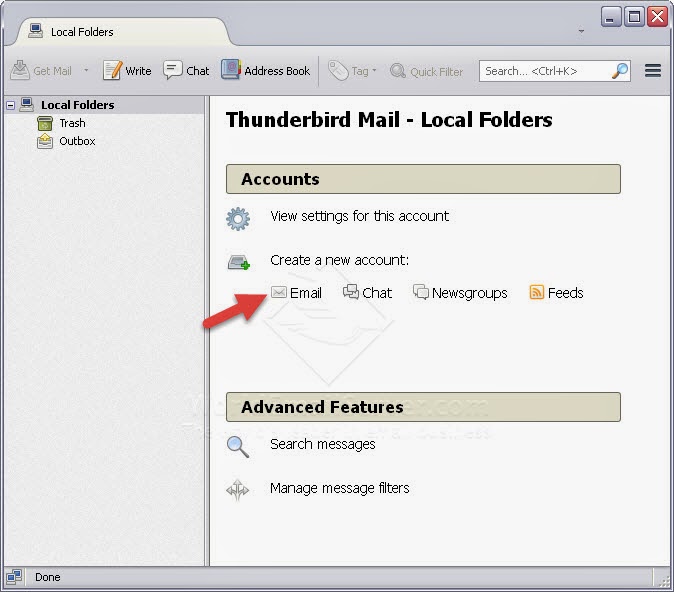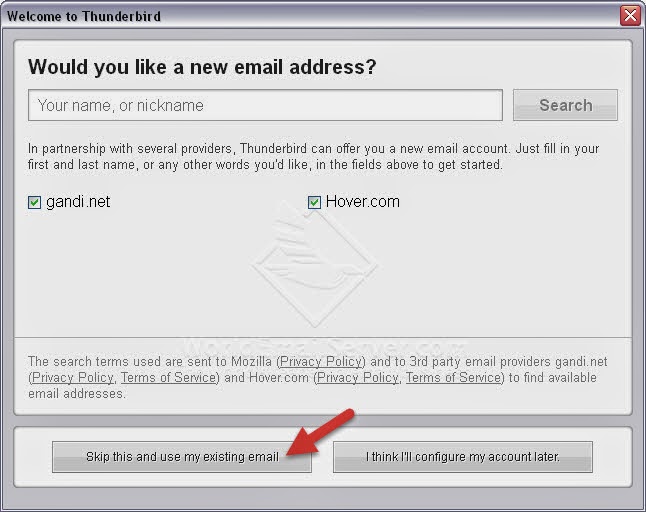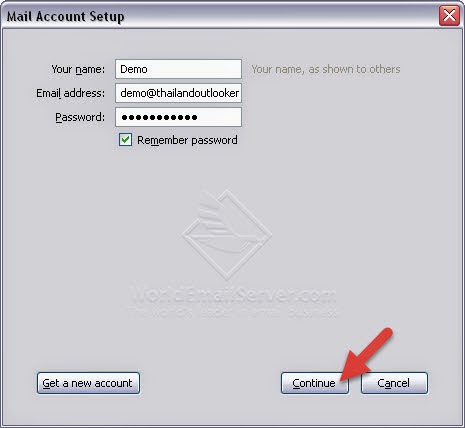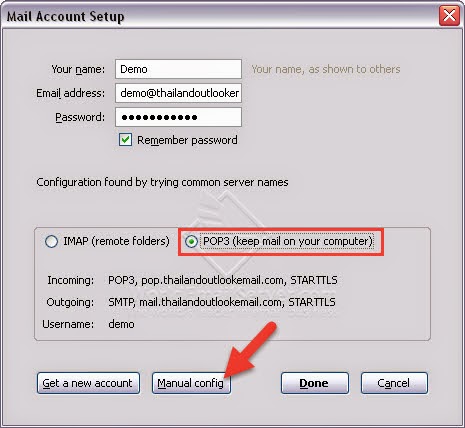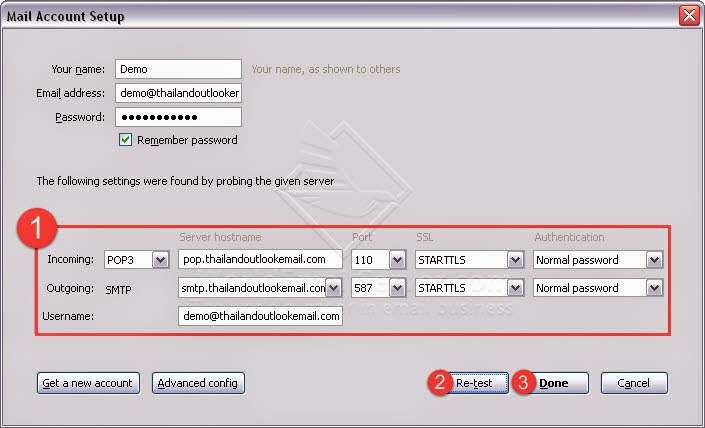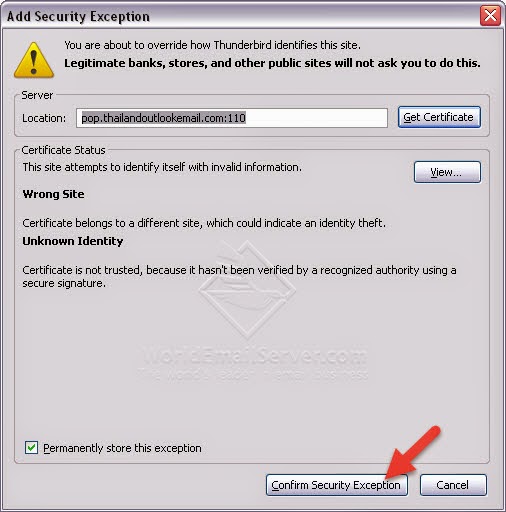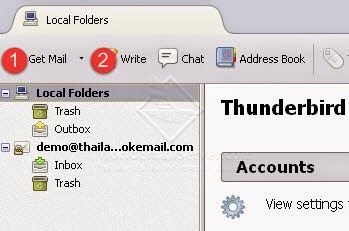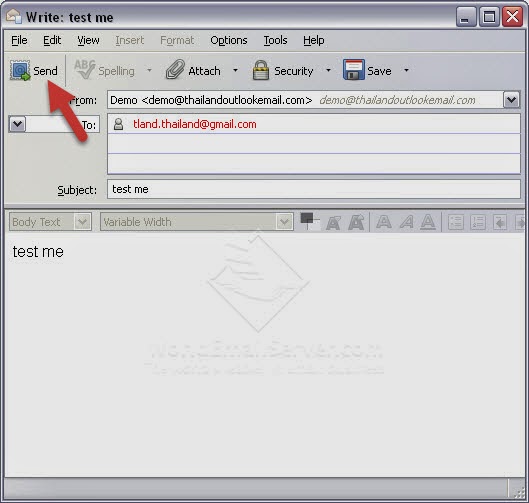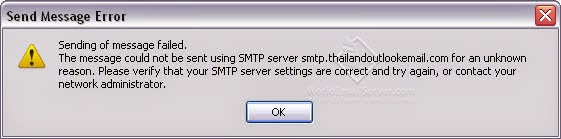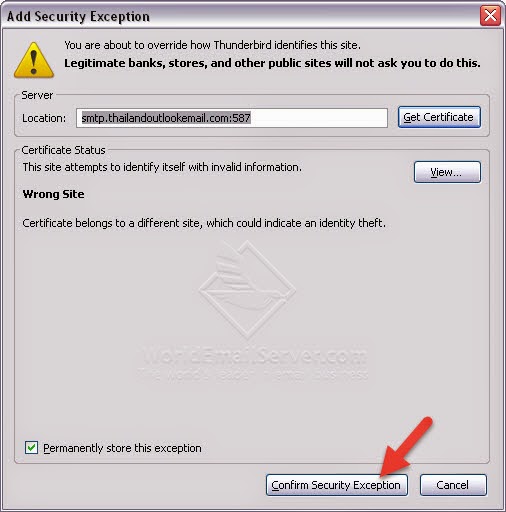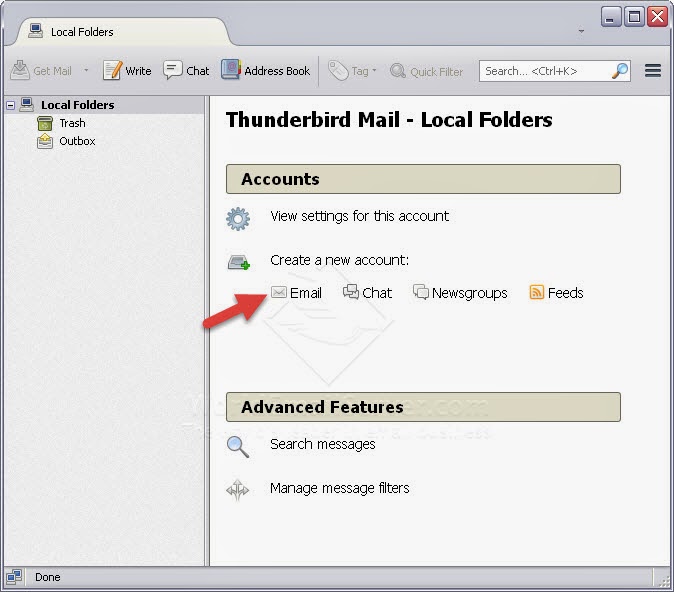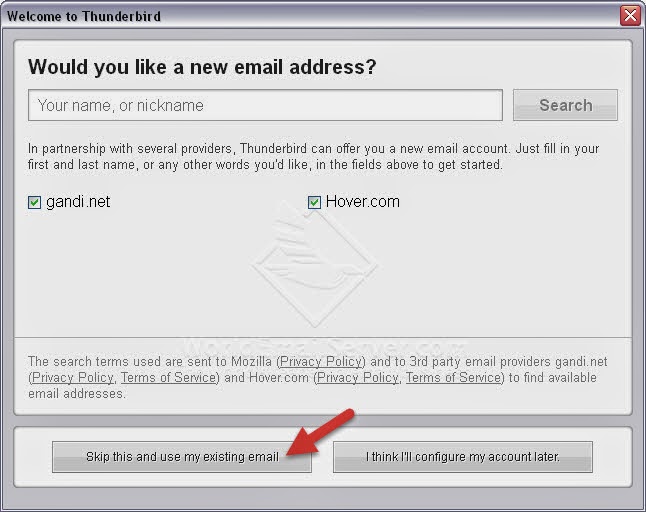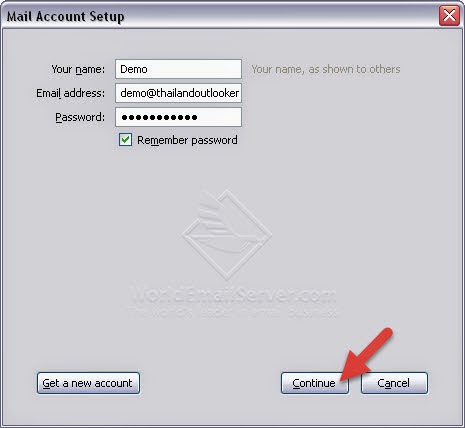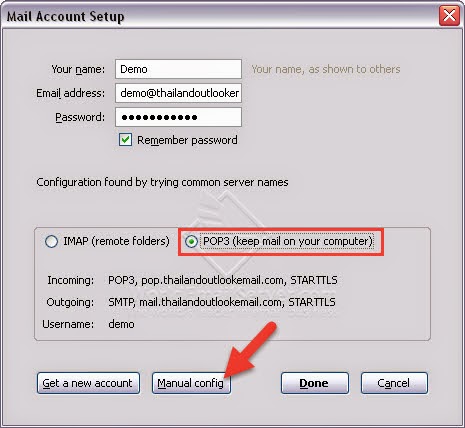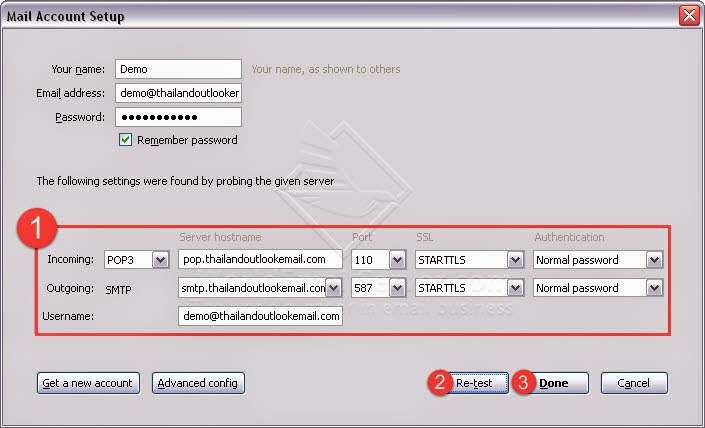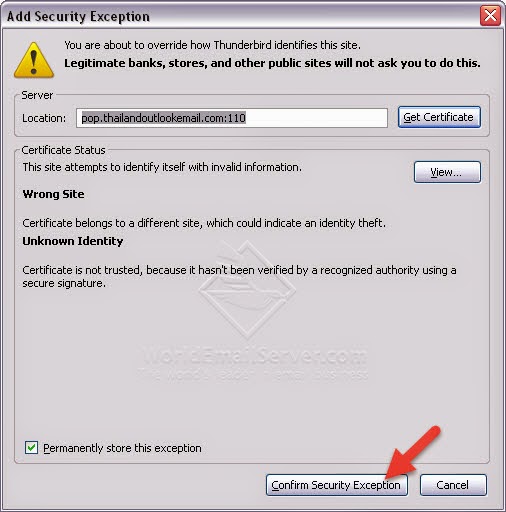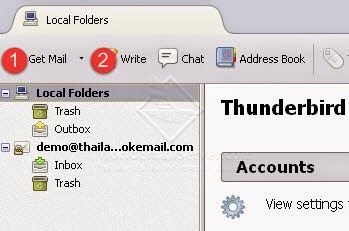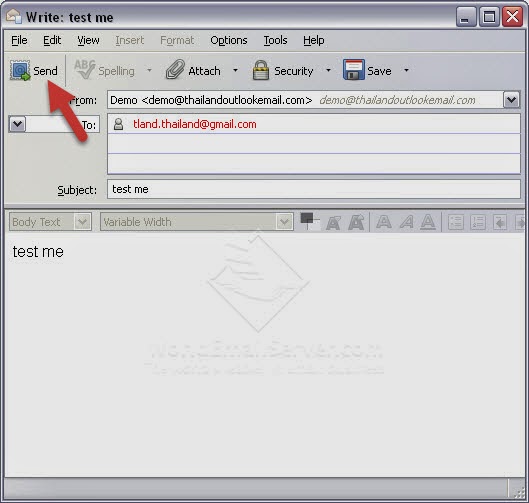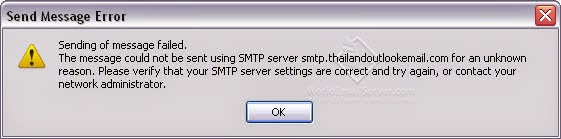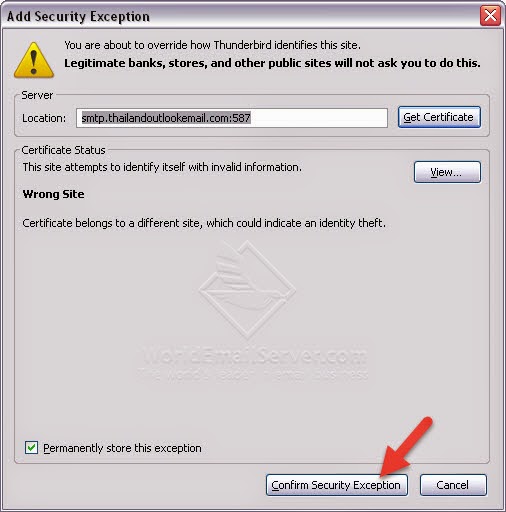Skip to content
Add Account on Thunderbird Type : POP3
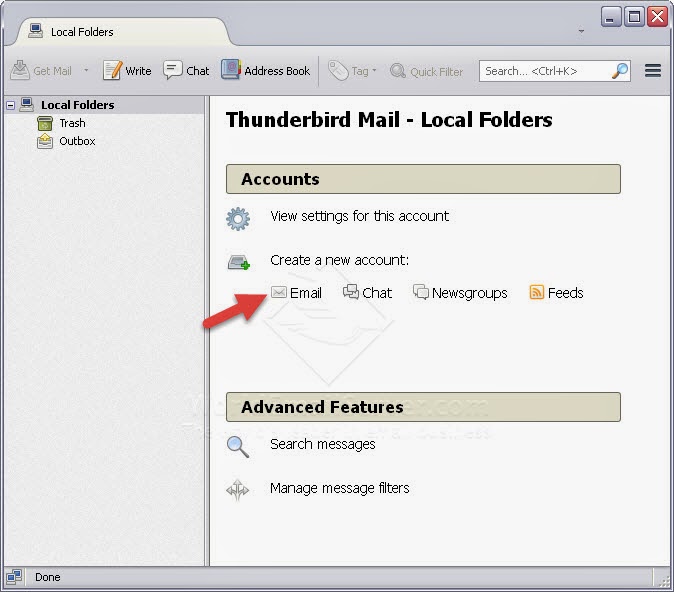 Click on icon ‘Email’
Click on icon ‘Email’
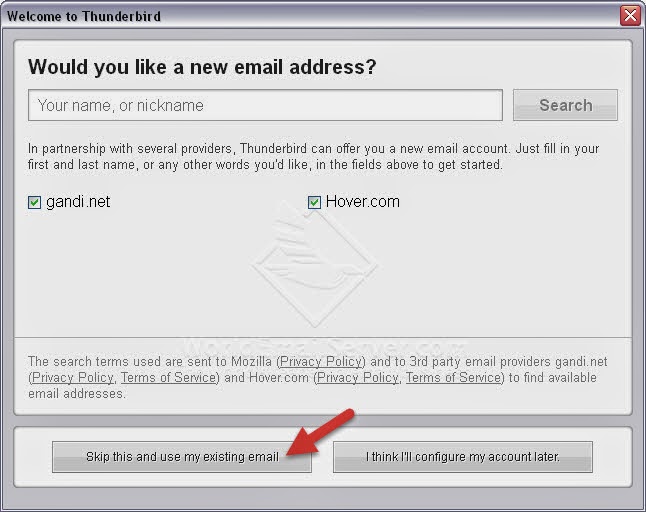 Click ‘Skip this and use my existing email’
Click ‘Skip this and use my existing email’
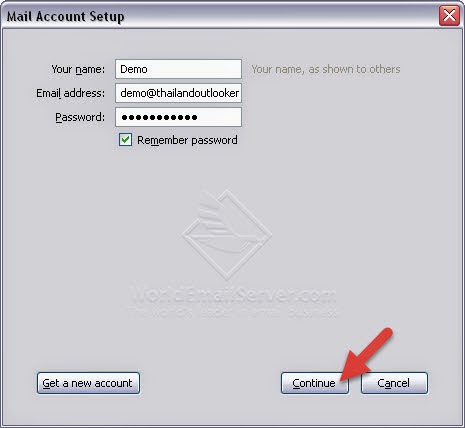 Type your name (English only), your full email, password and click ‘Continue’
Type your name (English only), your full email, password and click ‘Continue’
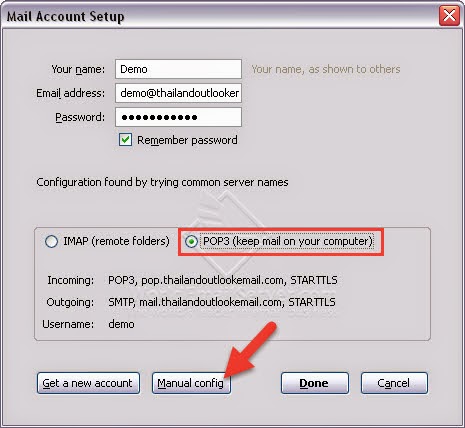 Selected POP3 and click on ‘Manual config’
Selected POP3 and click on ‘Manual config’
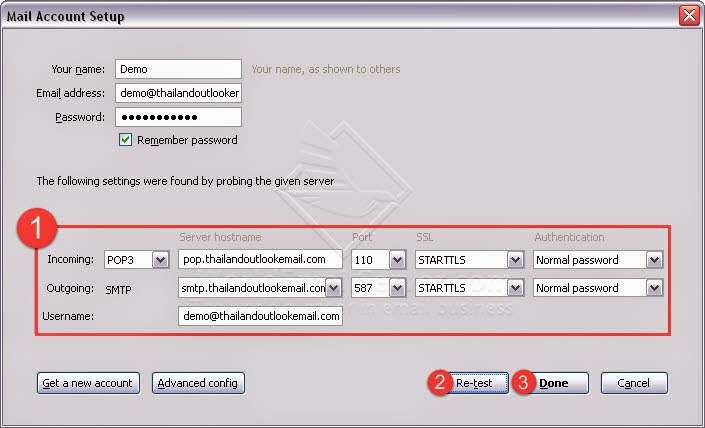 1. Incoming: pop.yourdomain.com Port: 110
1. Incoming: pop.yourdomain.com Port: 110
Outgoing: smtp.yourdomain.com Port: 587 2. Click on ‘Re-test’
3. After that click ‘Done’
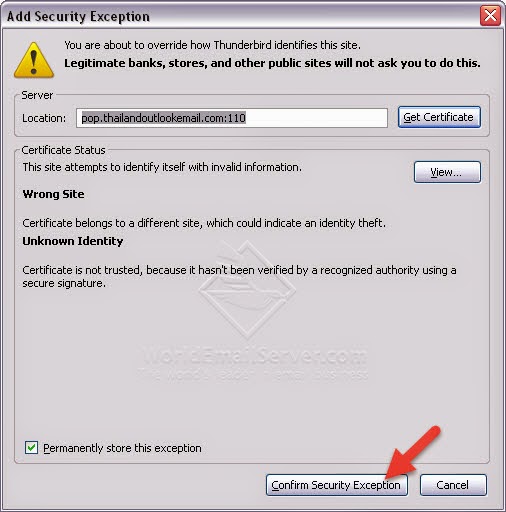 Click ‘Confirm Security Exception’ on POPUP
Click ‘Confirm Security Exception’ on POPUP
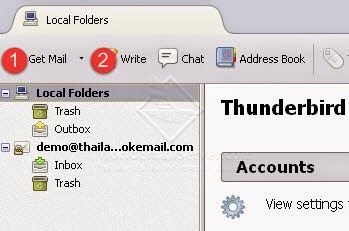 1. Click ‘Get Mail’ for sync email
1. Click ‘Get Mail’ for sync email
2. Click ‘Write’ for compose new email
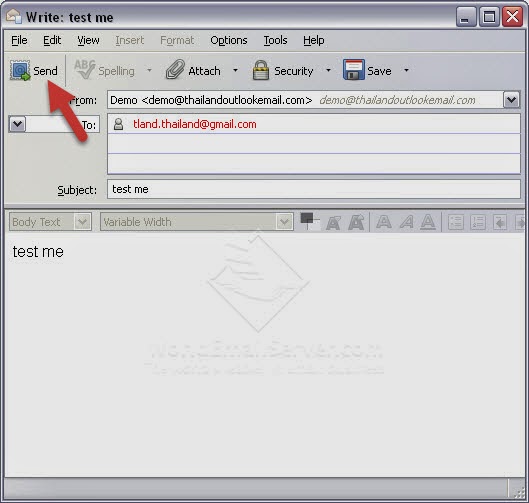 Try to send email to your self ‘Send’
Try to send email to your self ‘Send’
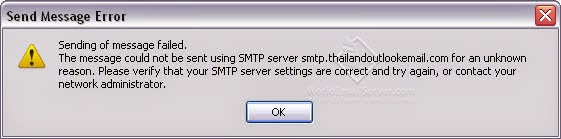 After that have popup “Send Message Error” click “OK”
After that have popup “Send Message Error” click “OK”
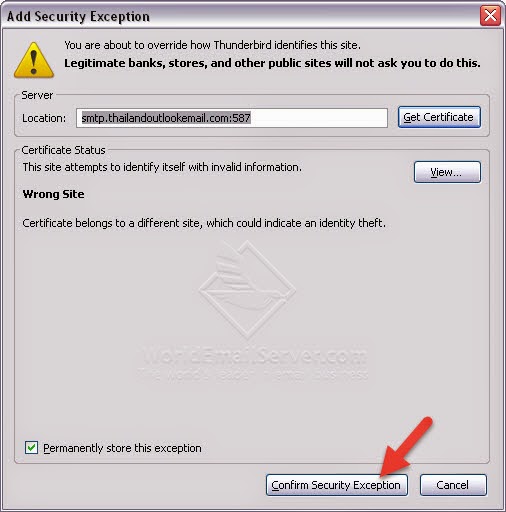 After that click ‘Confirm Security Exception’ again.
After that click ‘Confirm Security Exception’ again.