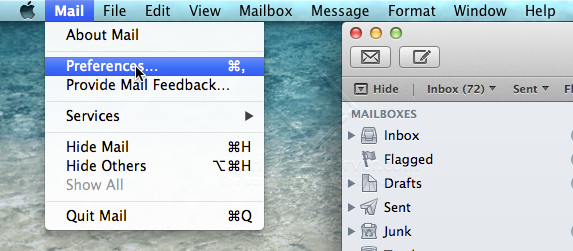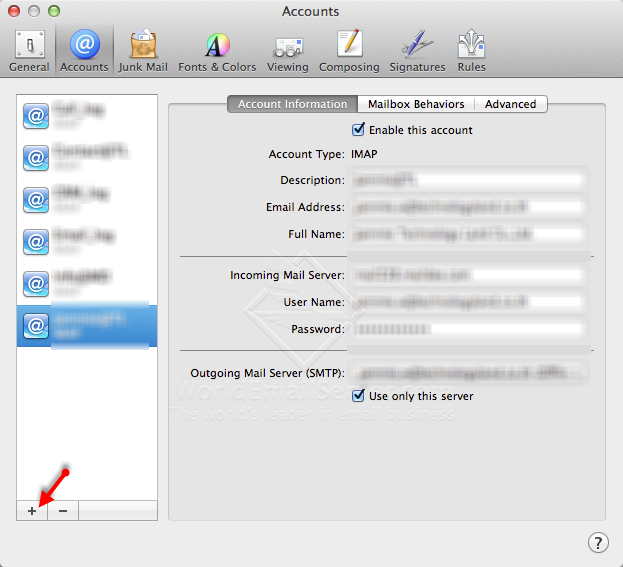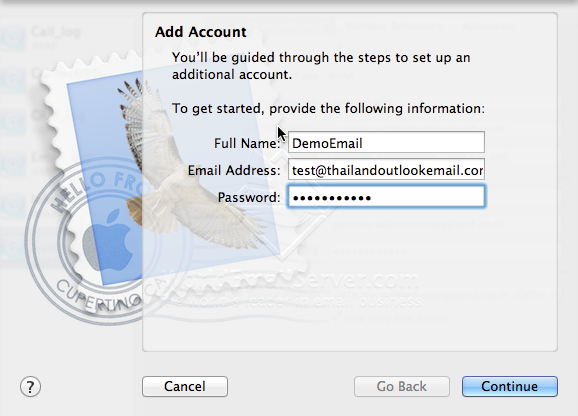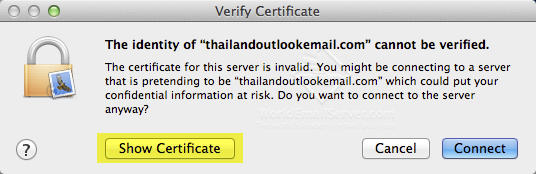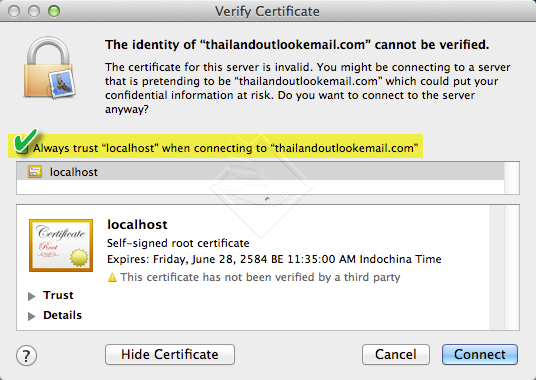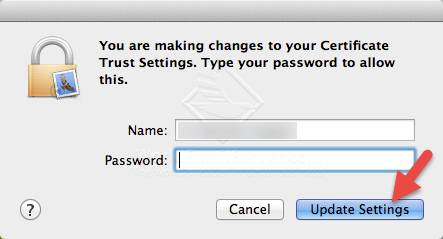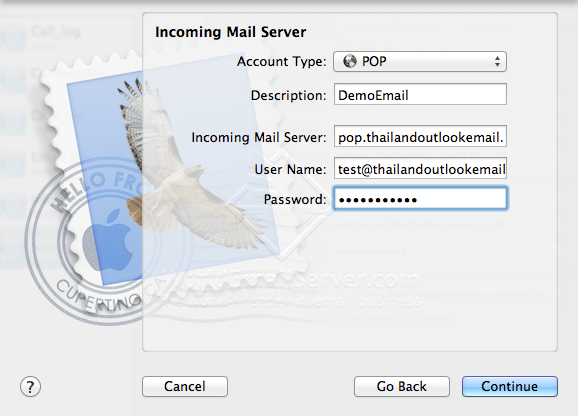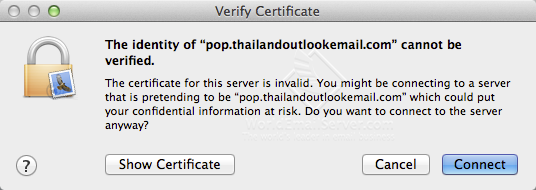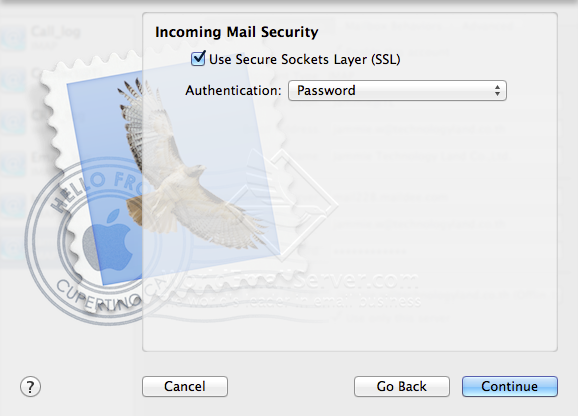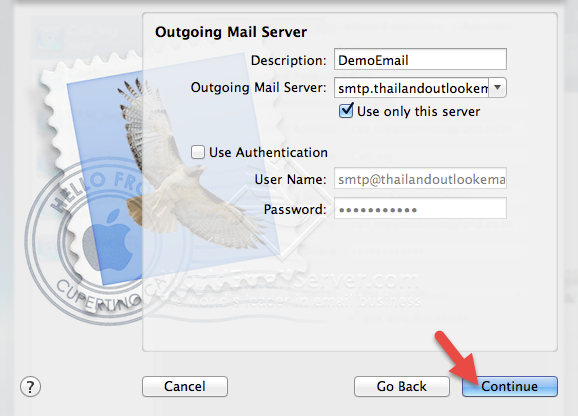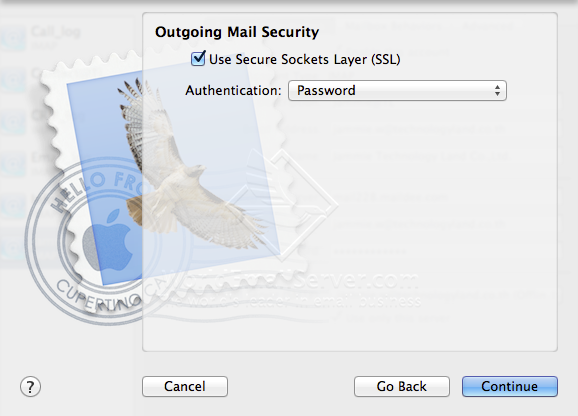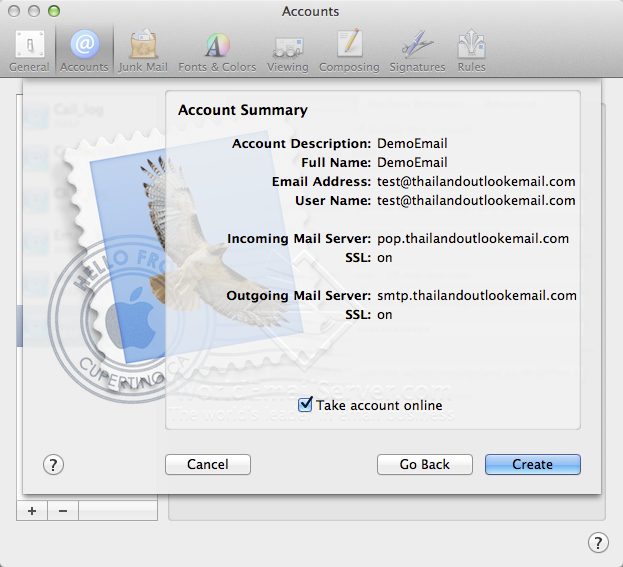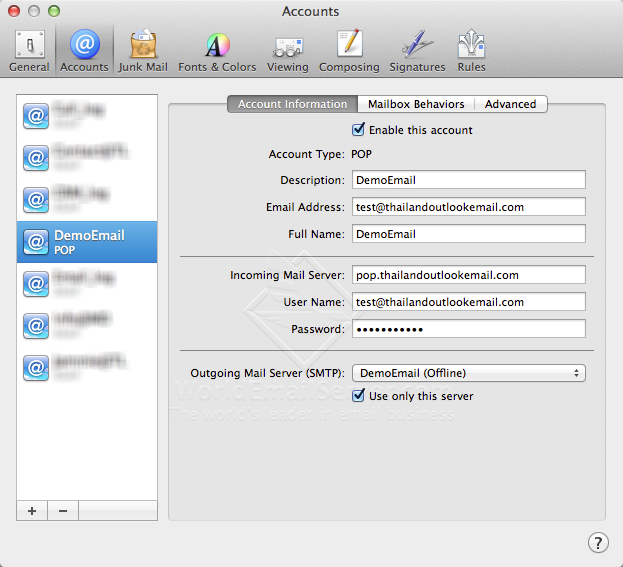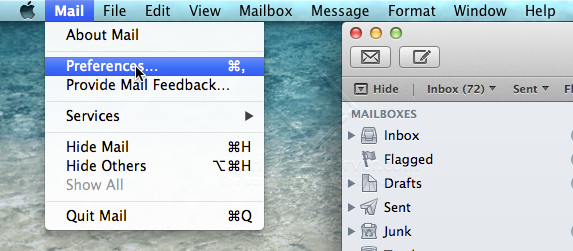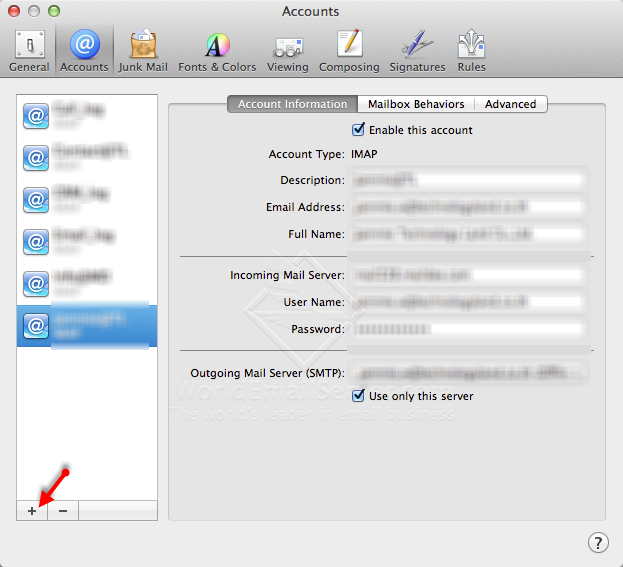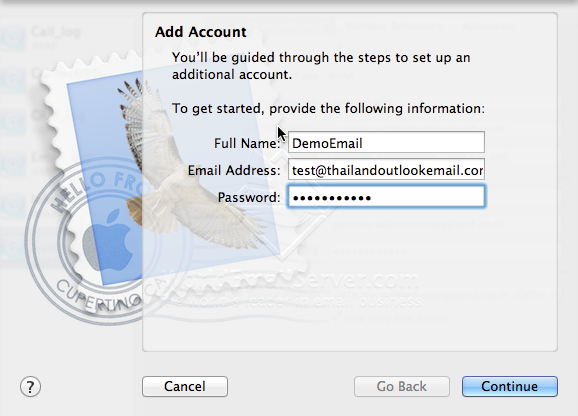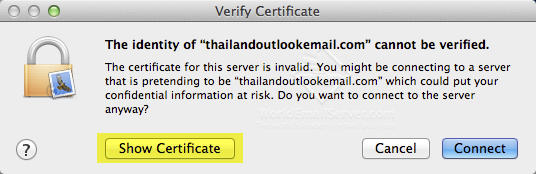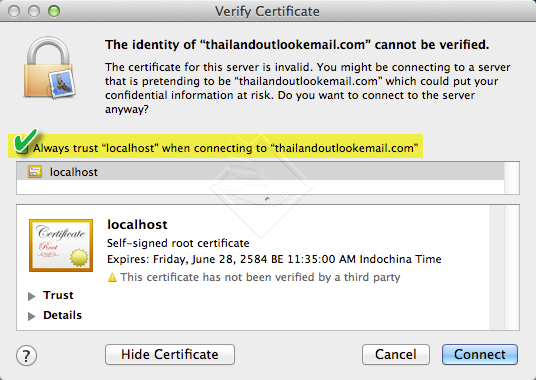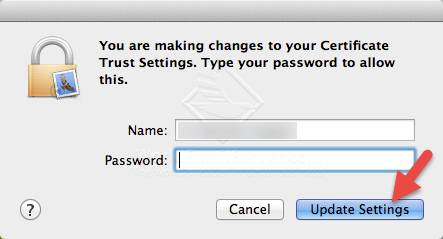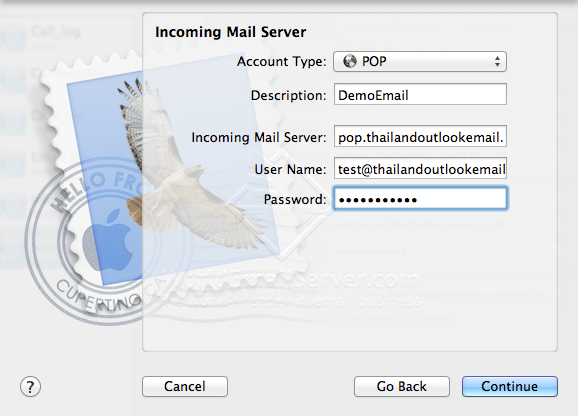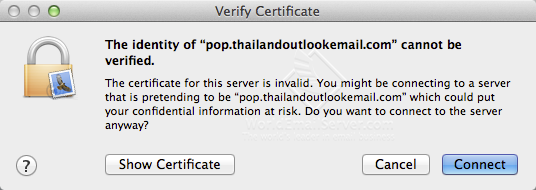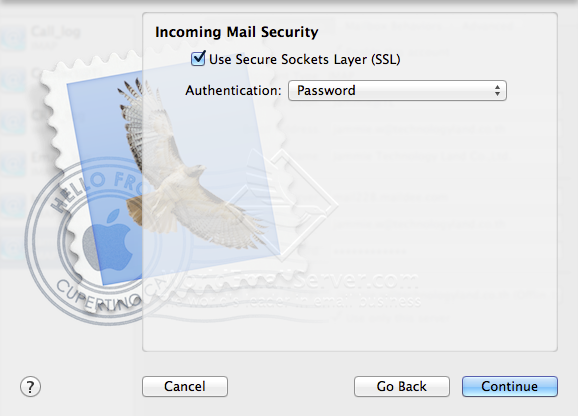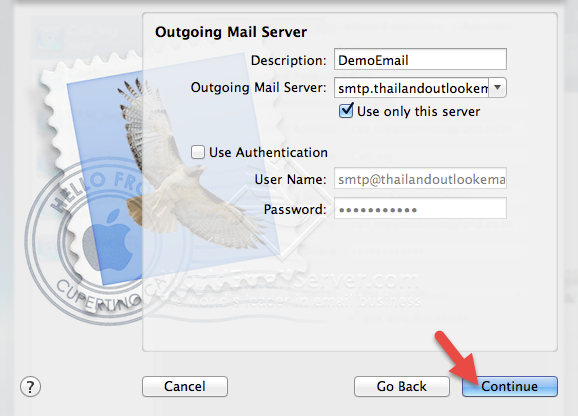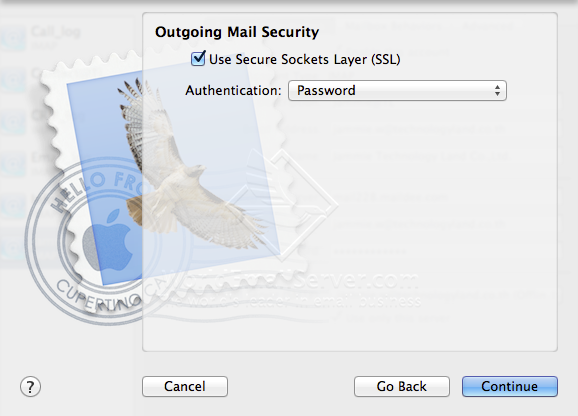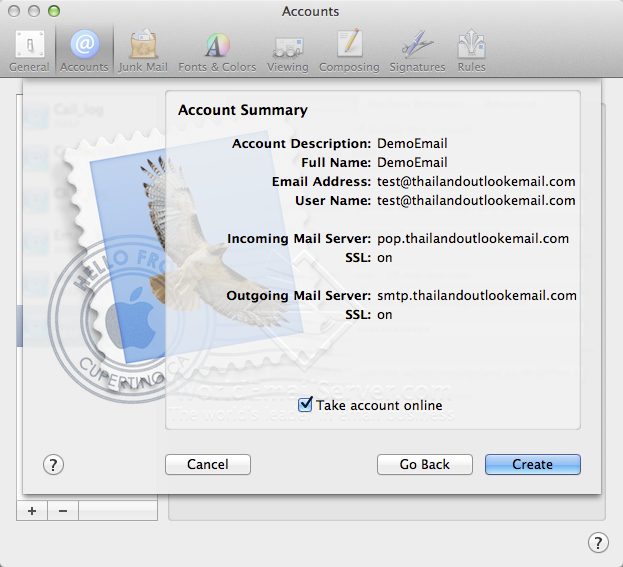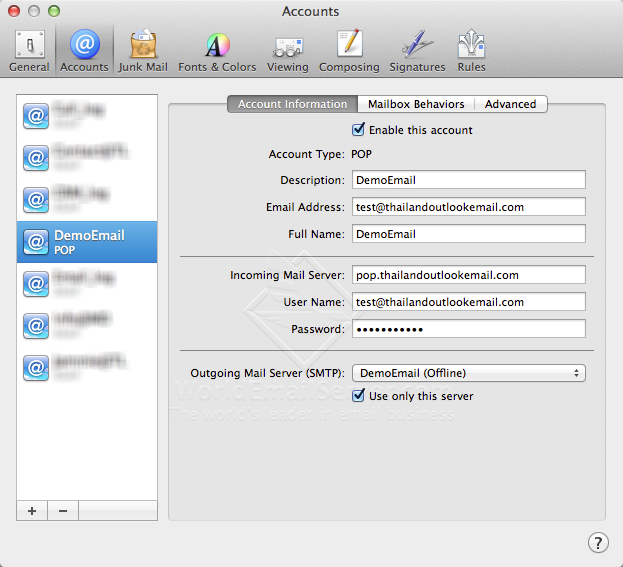Skip to content
Add Account on Macbook Type : POP3
 Click Icon: Mail on your Desktop
Click Icon: Mail on your Desktop
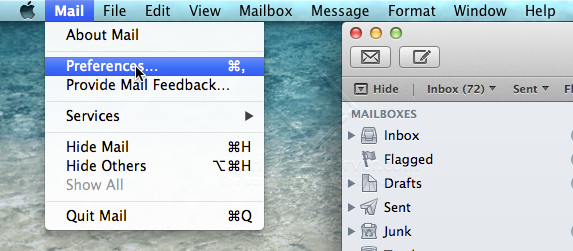 Click Mail > Preferences…
Click Mail > Preferences…
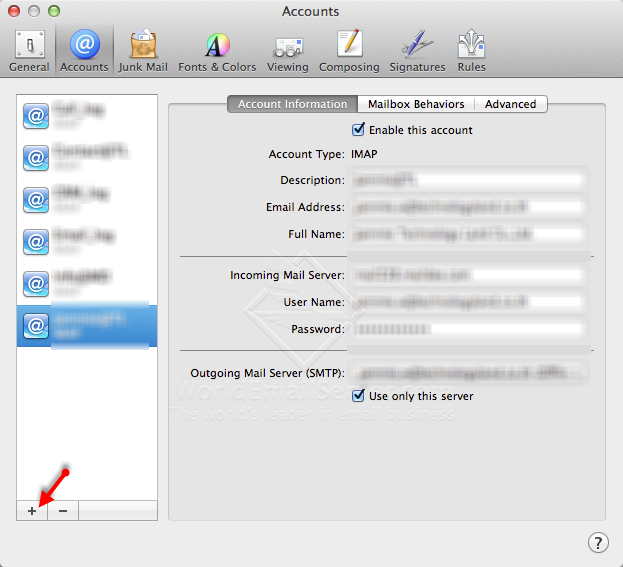 Click on Icon “+”
Click on Icon “+”
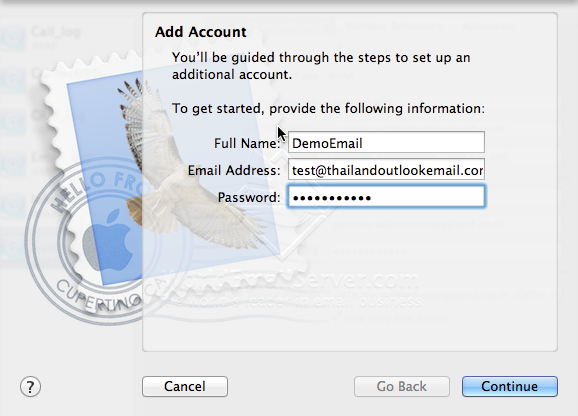 Type your Name (English only), Full email and Password and click Continue
Type your Name (English only), Full email and Password and click Continue
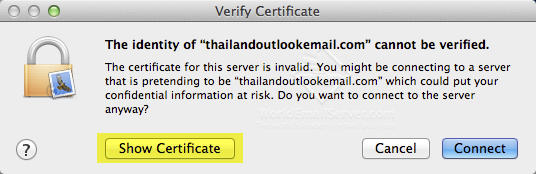 After that have popup click ‘Show Certificate’
After that have popup click ‘Show Certificate’
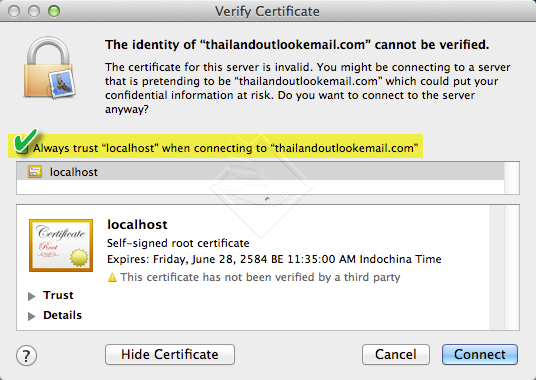 After that check on Always trust ‘localhost’….
After that check on Always trust ‘localhost’….
after that click on ‘Connect’
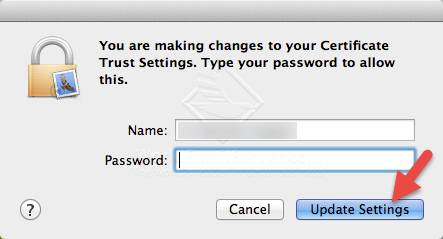 If your Mac have password, type your computer password
If your Mac have password, type your computer password
and click ‘Update Settings’
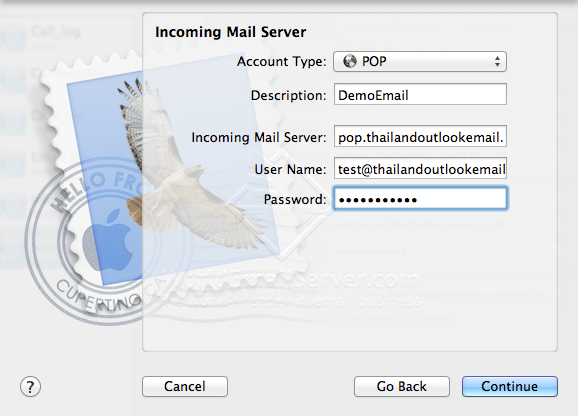 Incoming Mail Server: pop.yourdomain.com
Incoming Mail Server: pop.yourdomain.com
User name: youremail@yourdomain.com
Password: ****
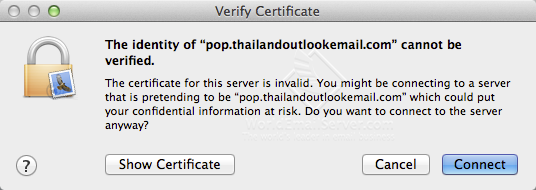 Have popup click ‘Show Certificate’ button
Have popup click ‘Show Certificate’ button
and check on Always trust ‘localhost’, After that click Connect button
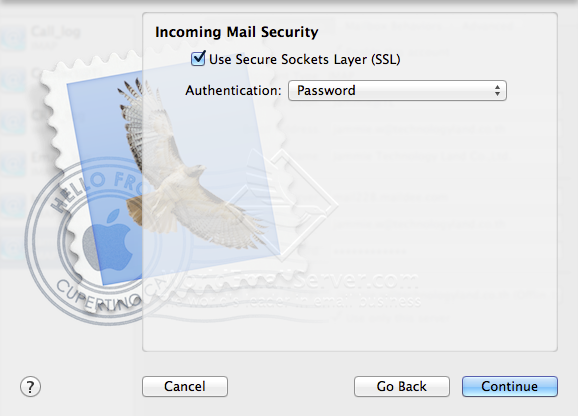 Checked User Secure Sockets Layer (SSL)Authentication: Password
Checked User Secure Sockets Layer (SSL)Authentication: Password
and click Continue
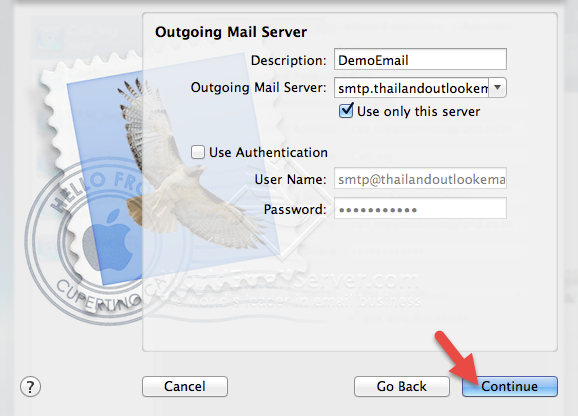 Click ‘Continue’
Click ‘Continue’
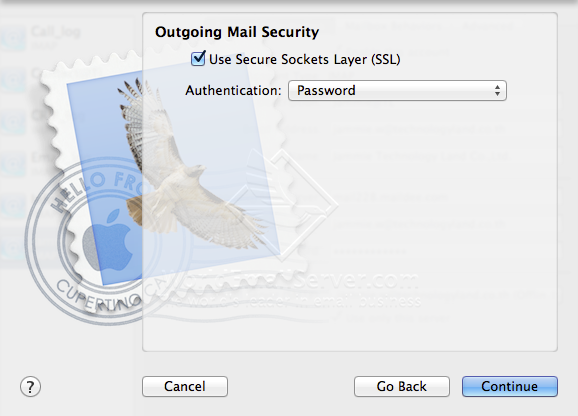 Click Continue
Click Continue
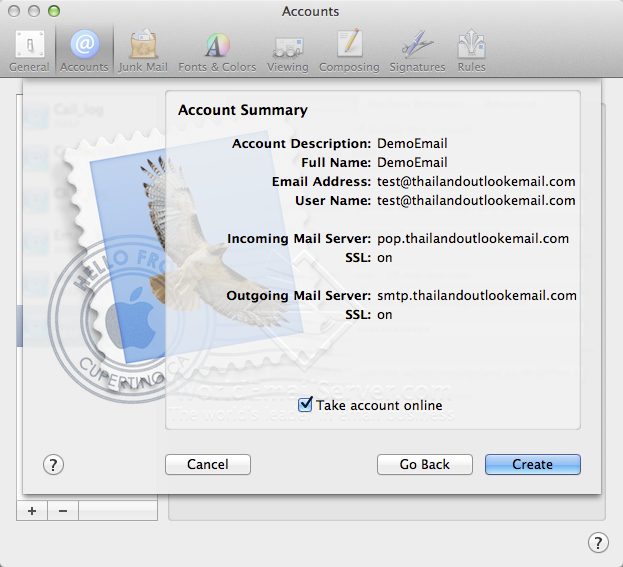 Check Take account online and click Create button
Check Take account online and click Create button
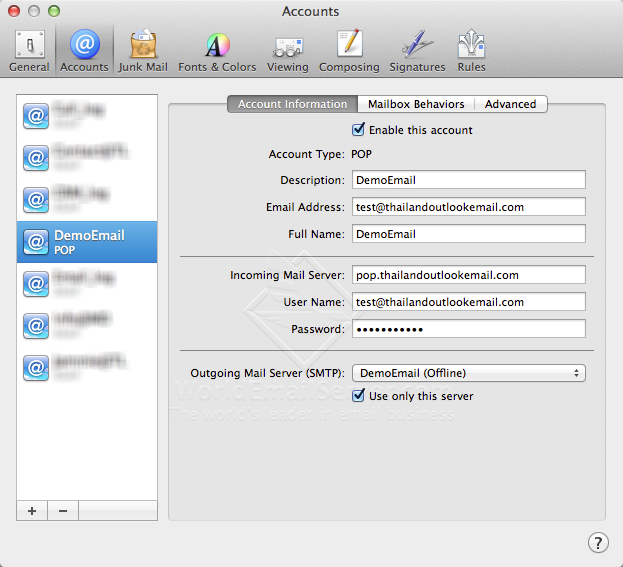 Your email account is ready.
Your email account is ready.