Add Email to iPhone & iPad
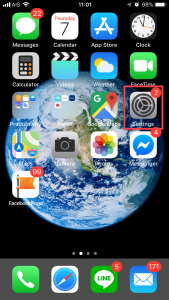 Go to Settings
Go to Settings
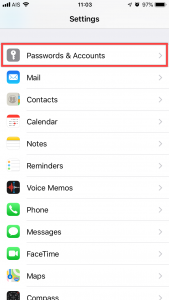 Go to Password & Accounts
Go to Password & Accounts
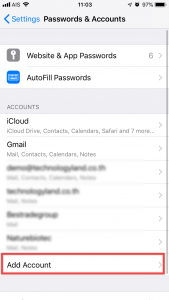 Go to Add Account
Go to Add Account
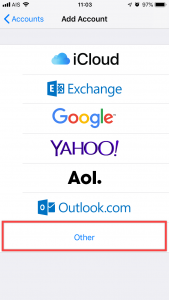 Go to Other
Go to Other
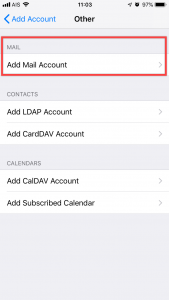 Go to Add Mail Account
Go to Add Mail Account
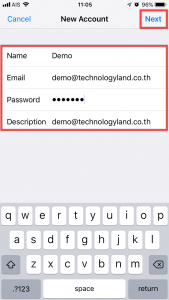
Name : Your Name (English Only)
Email : youremail@yourdomain.com
Password : ******* (Your Password)
Description : Description
After that, Click Next
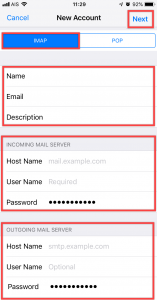
Selected IMAP
Incoming Mail Server
Host Name: imap.yourdomain.com
Username: youremail@yourdomain.com , Password: ****** (Your Password)
Outgoing Mail Server
Host Name: smtp.yourdomain.com
Username: youremail@yourdomain.com , Password: ****** (Your Password)
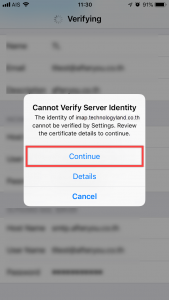
POPUP: Cannot Verify Server Identity
Click Continue
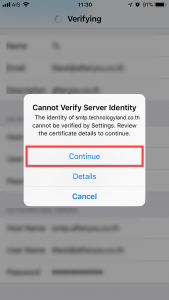
POPUP: Cannot Verify Server Identity again
Click Continue
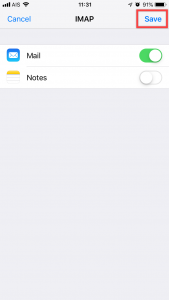
After that, Click Save
Turn off SSL (Important)
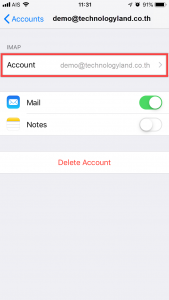
Go to your Email Account
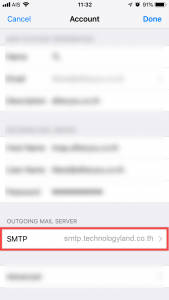
Click SMTP
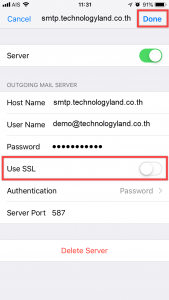
Turn off SSL, After that Click Done
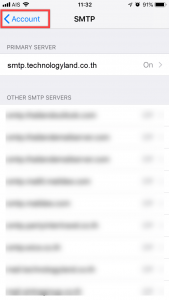
After that, Click < Account
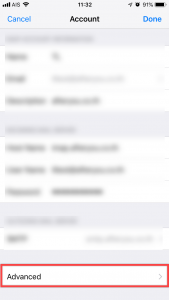
Go to Advanced
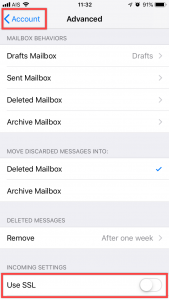
Turn off SSL, After that click < Account
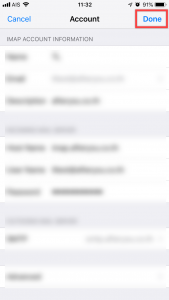
Click Done