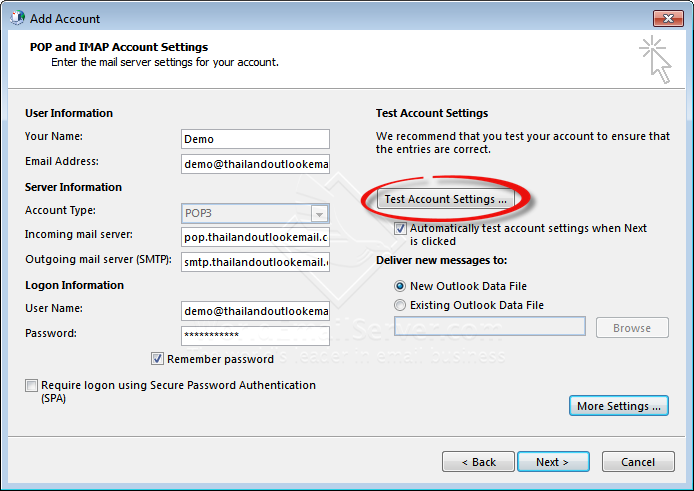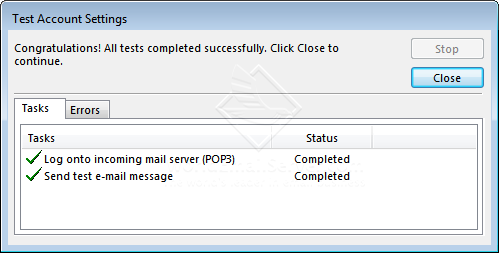Add Account on MS Outlook Type : POP3
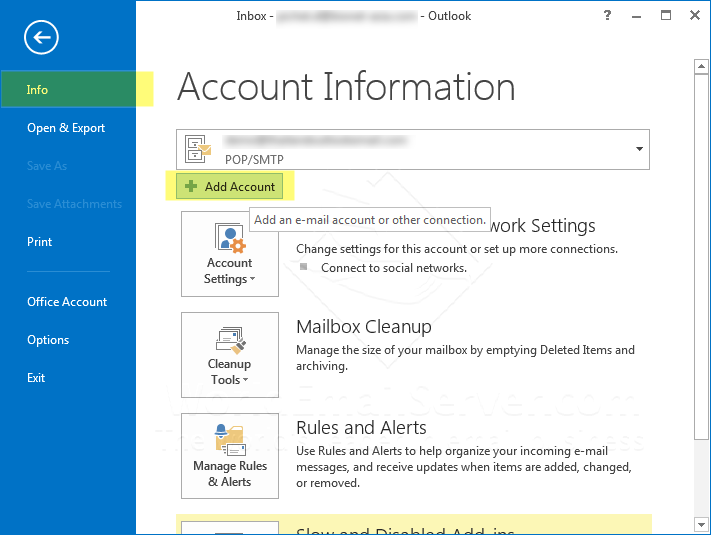
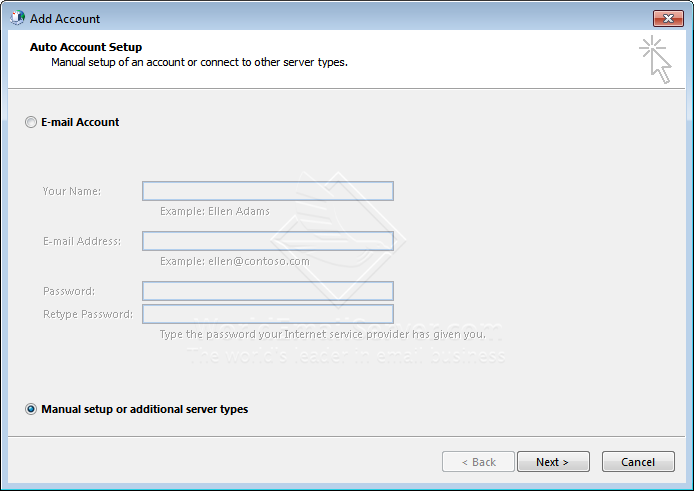
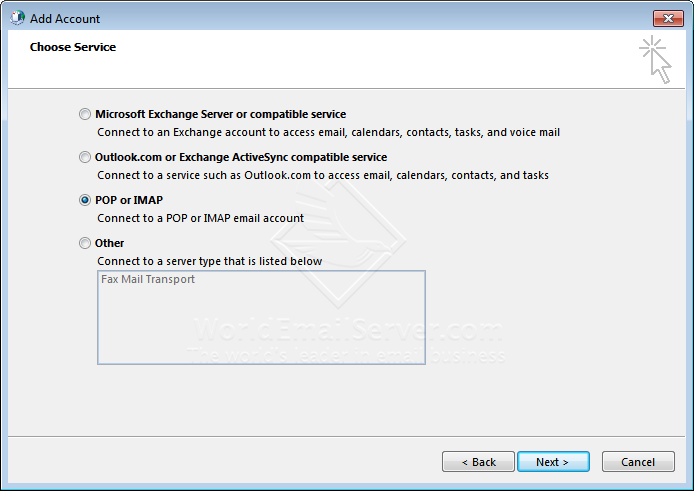
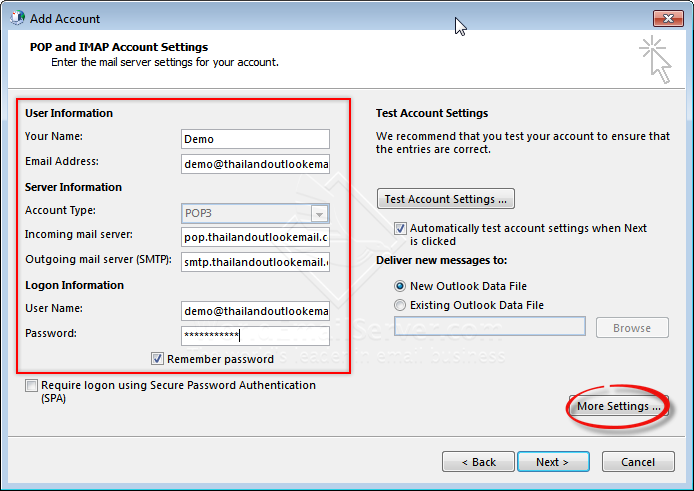
Outgoing mail server: smtp.yourdomain.com
User Name: youremail@yourdomain.com
After that, Click More Settings
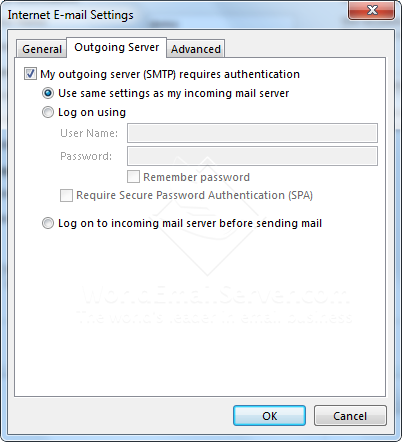
and check Use same settings as my incoming mail server, after that click OK.
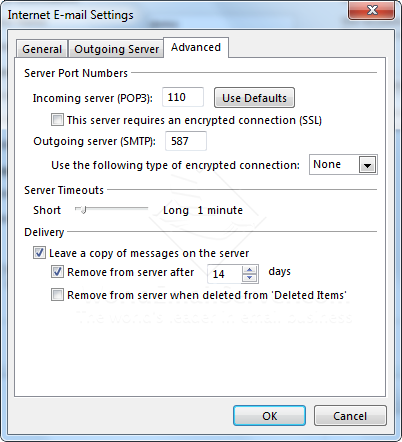
Incoming server (POP3) Port: 110 หรือ (IMAP) Port: 143
Outgoing server Port: 587
Selected Leave a copy of messages on the server
and Selected Remove from server after 14 days