วิธี Add Account บน Android Type : IMAP
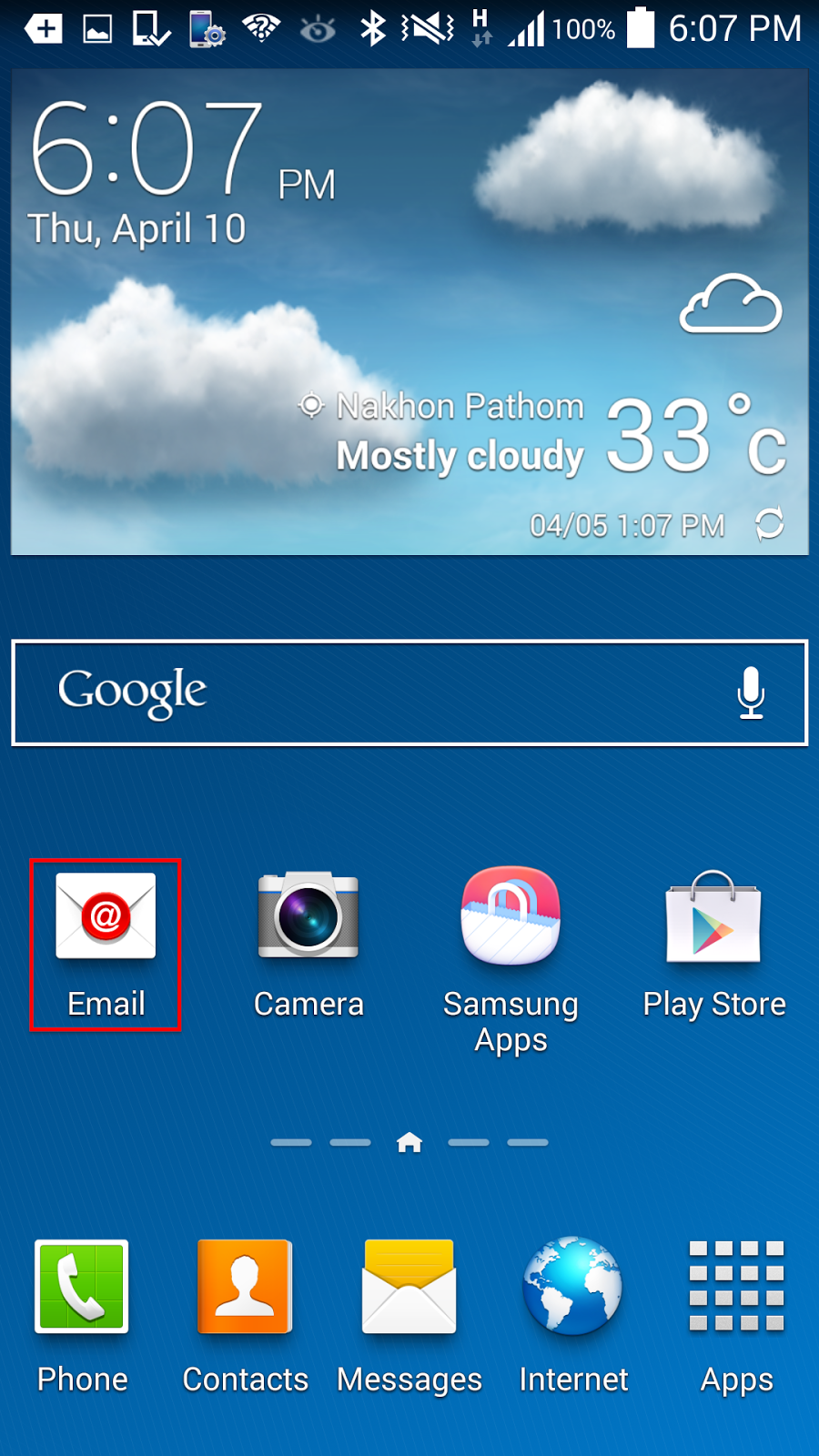
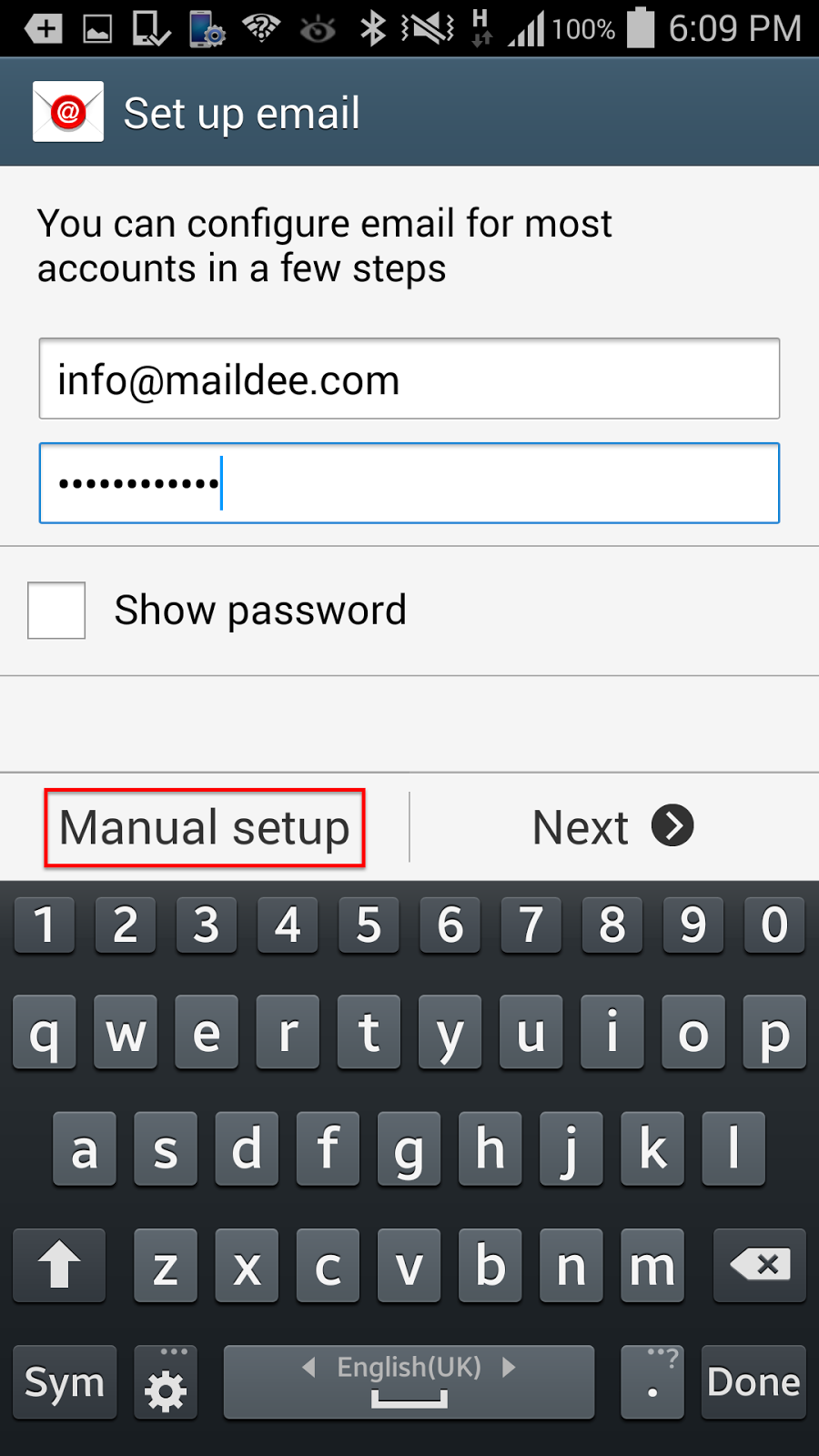
จากนั้นกด Manual setup
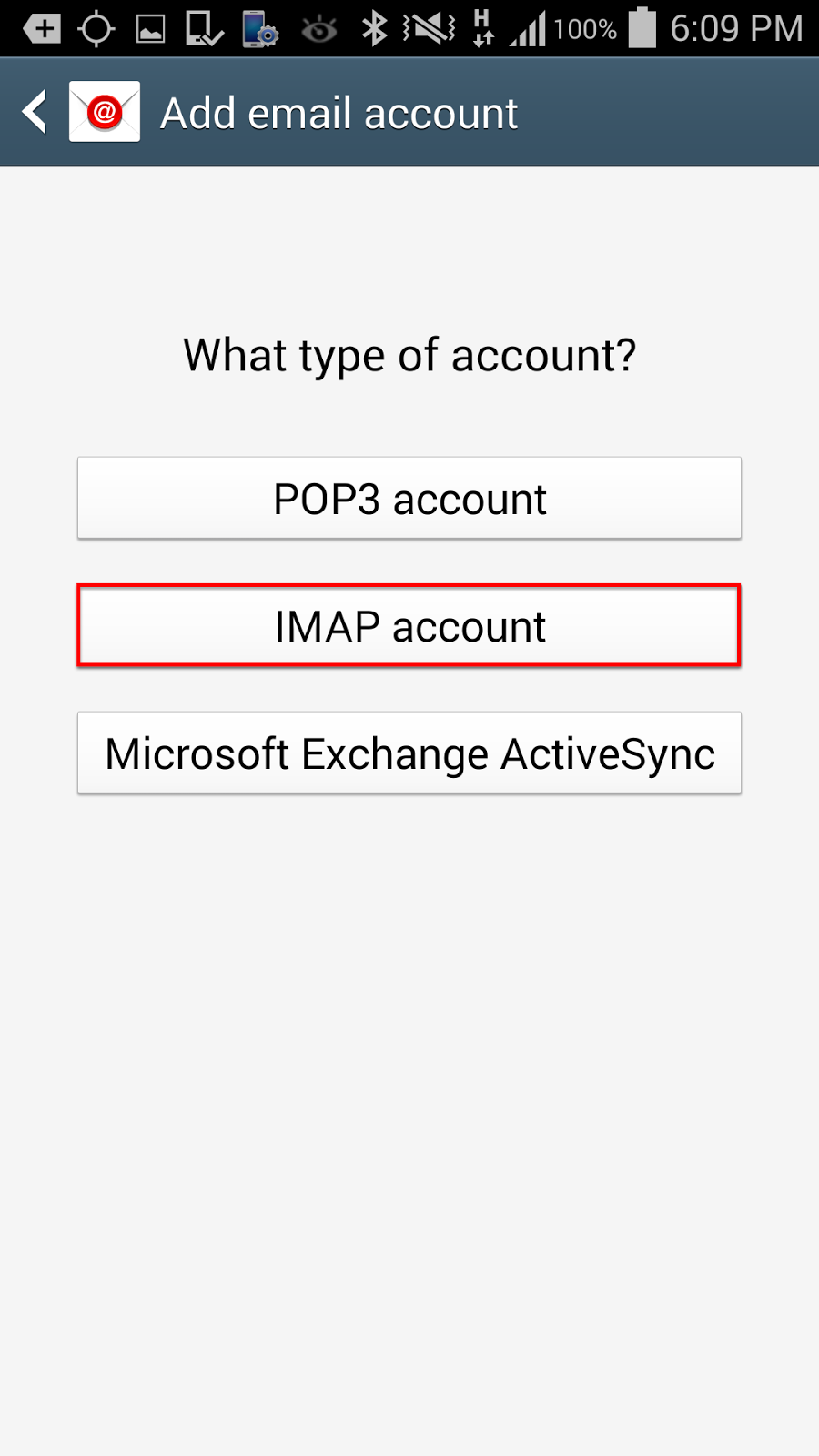
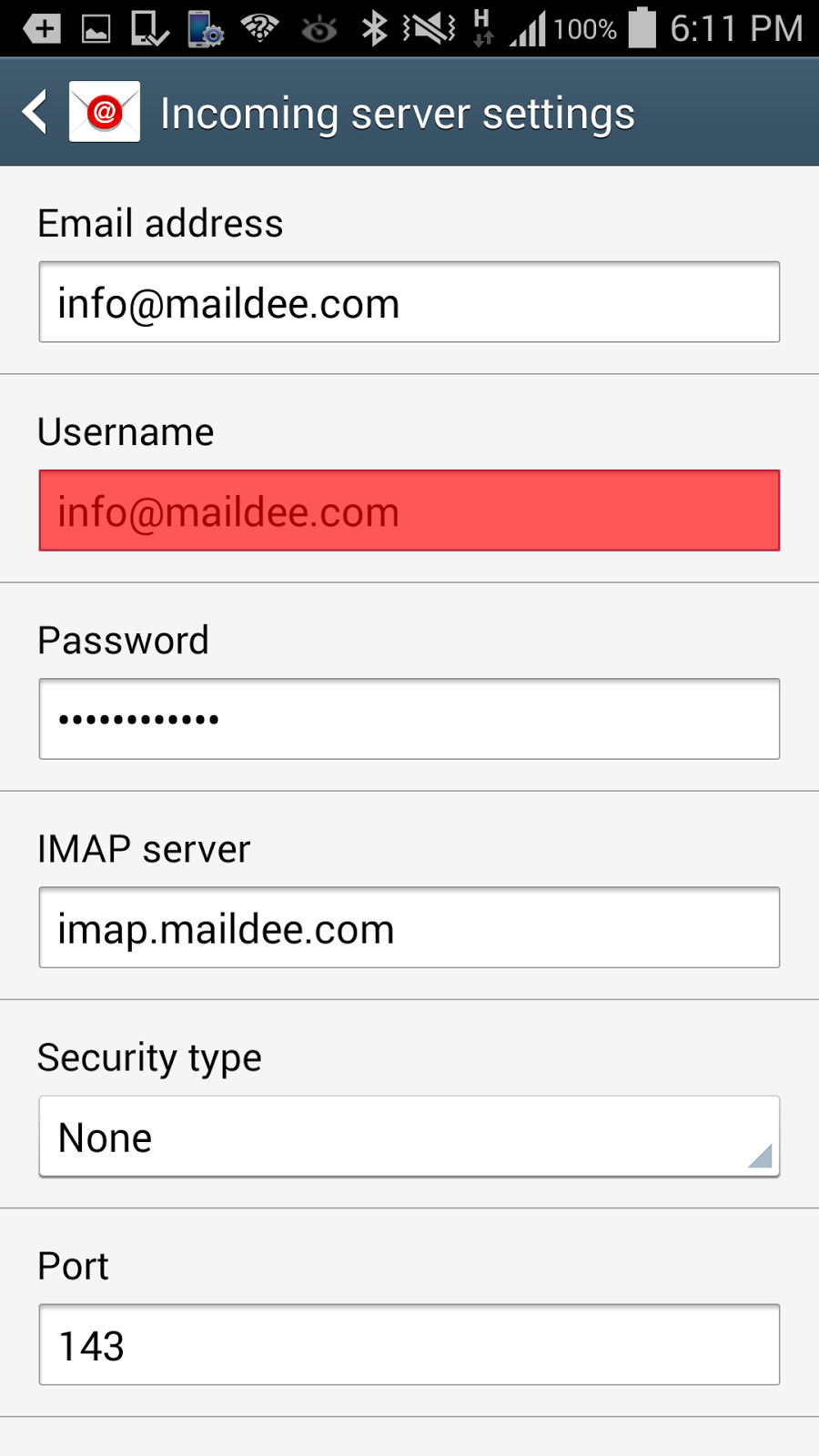
Username: (ชื่อบัญชีอีเมล์)
Password: รหัสผ่านของอีเมล์
IMAP server: imap.(ชื่อโดเมน).com
Security type: None Port 143
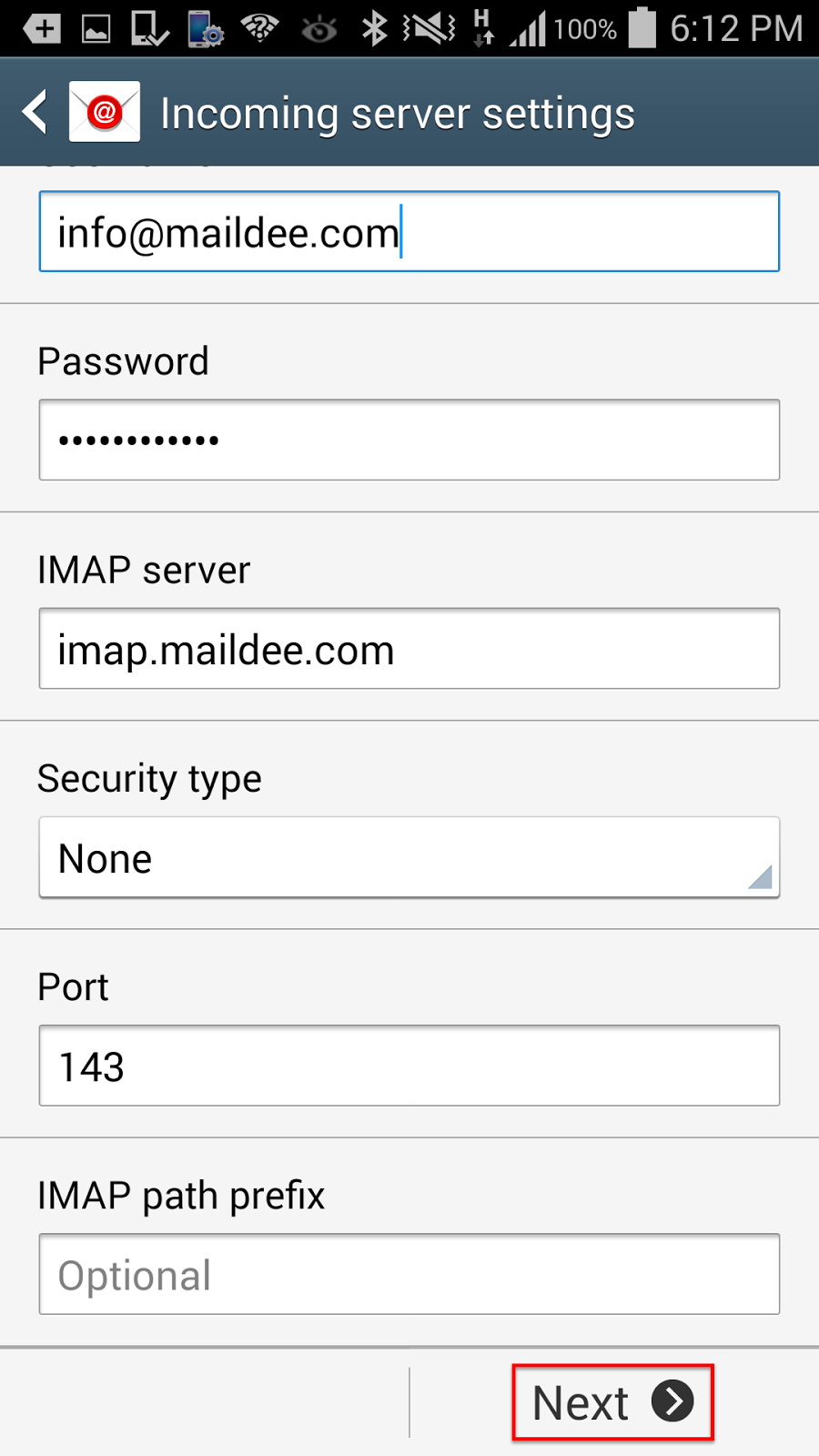
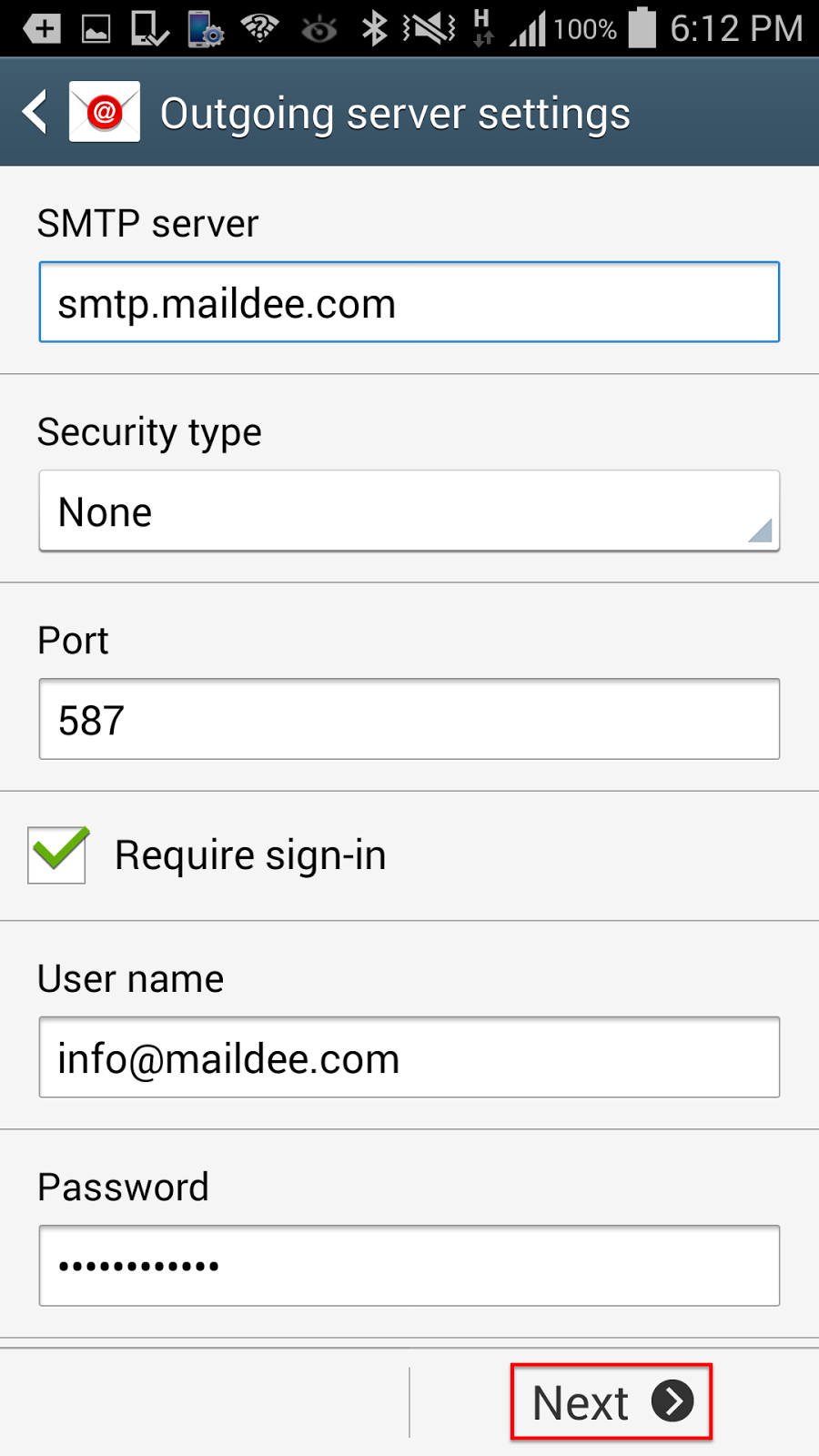
Security type: None
Port 587 Require sign-in
กด Next
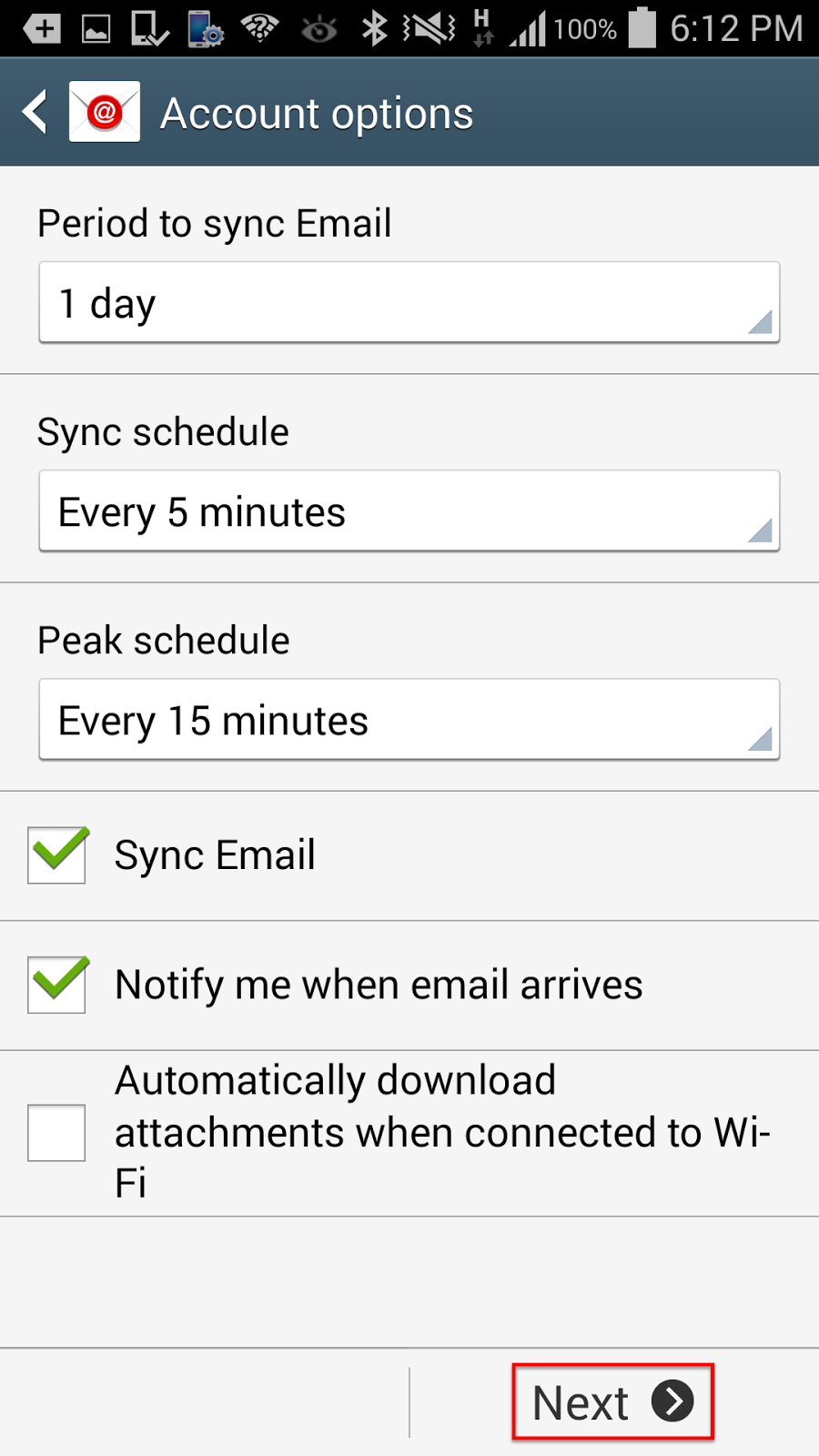
จากนั้นกด Next
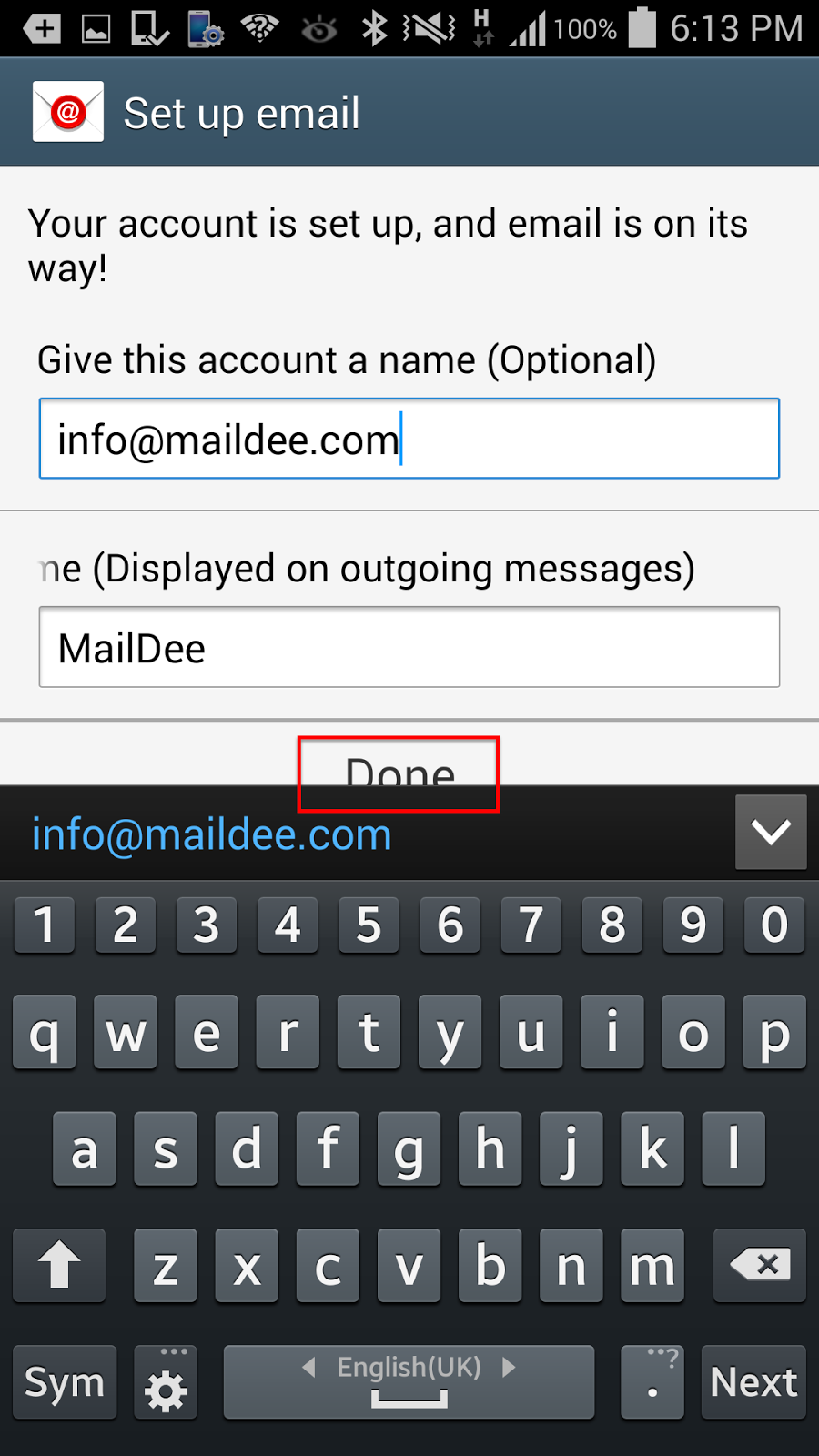
จากนั้นกด Done
อีเมล์ของเราก็จะพร้อมใช้งานทันที